Manufacture Programming Mode is in Unlock Error Solution
After replacing the motherboard, updating BIOS firmware, or flashing the BIOS on HP laptops, you may encounter the "Manufacture Programming Mode is in Unlock" error.
Manufacturing Mode is a special BIOS mode on HP devices used by manufacturers to quickly upload or update firmware. For devices shipped to consumers, the production mode is typically set to "Lock." Therefore, if you've flashed the BIOS or replaced the motherboard, it might reset the manufacturing mode to "Unlocked.
Steps to Resolve "Manufacture Programming Mode is in Unlock" Error
Download and Extract the MPM Folder:
Extract the contents of the downloaded file to a folder named mpm & Copy on the
C:drive.
Open Command Prompt(cmd) as Administrator:
Press
Win + Xand selectCommand Prompt (Admin)orWindows PowerShell (Admin).Navigate to the mpm folder by typing:
cd c:\mpm
Generate the Current BIOS Configuration:
Use the BIOS Configuration Utility to generate a configuration file. For a 64-bit system, type:
BiosConfigUtility64.exe /getconfig:config.txtThis command creates a
config.txtfile in the mpm folder.
Modify the Configuration File:
Navigate to the
C:\mpmfolder and open theconfig.txtfile using a text editor like Notepad.Locate the line that says:
manufacturing programming mode *unlock lockChange it to:
manufacturing programming mode unlock *lockSave the changes to the
config.txtfile.NOTE:- ( hp product information not valid you change laptop serial number,Product Name,SKU Number or UUID etc )
Apply the Modified Configuration:
Return to the Command Prompt and apply the modified configuration by typing:
BiosConfigUtility64.exe /setconfig:config.txtThis command updates the BIOS settings with the new configuration.
Restart Your Machine:
Close the Command Prompt(cmd) and restart your laptop.
The "Manufacture Programming Mode is in Unlock" error resolved.



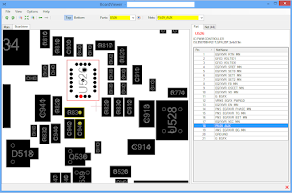
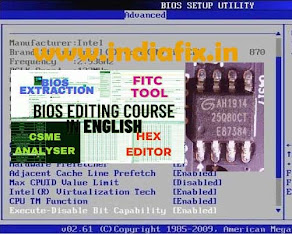





Thank you
ReplyDelete