Dell 8FC8 BIOS Password Removal Guide
This guide explains how to remove a BIOS password for Dell systems using a specific unlocker tool. Follow these steps carefully to unlock your BIOS.
Steps to Remove 8FC8 BIOS Password:
Prepare the BIOS File:
Locate the locked BIOS file on your computer.
Drag and drop the locked BIOS file onto the patcher program. This program will analyze the file and prepare it for unlocking.
Generate the Unlock File:
Once the process is complete, exit the program by pressing any key.
The program will automatically create an unlock file. This file is now ready to be flashed onto your BIOS.
Flash the Unlock File:
Use a BIOS flashing tool to flash the newly created unlock file onto your system’s BIOS. Ensure you follow the flashing instructions carefully to avoid any issues.
Configure BIOS After Flashing:
After successfully flashing the BIOS, restart your computer.
Press F2 during boot to enter the BIOS setup.
Enter your Service Tag when prompted.
Save the changes and restart the system.
To exit factory mode, press Alt + F
Dell 8FC8 BIOS Password Unlocker New Ver [ Click Here Download ]
Important Notes:
This method is intended for personal use only. It is not meant for unlocking stolen or company-owned devices.
Use this guide responsibly. The patcher tool is designed to help users who:
Accidentally set a BIOS password on their own machine.
Forgot a BIOS password they set a long time ago.
Mistyped the password during setup and cannot access the BIOS.
Disclaimer:
IndiaFix and its members do not support or condone the use of this method for unethical purposes, such as unlocking stolen or corporate devices. This guide is strictly for personal use, such as regaining access to your own device when you are legitimately locked out.
Credits:
The patcher tool and method described here were developed by Rex98. All credit for this solution goes to them.
Additional Tips:
Ensure you have a backup of your original BIOS file before making any changes.
If you are not familiar with BIOS flashing, seek assistance from someone with technical expertise to avoid damaging your system.
Always use trusted tools and software to prevent malware or system corruption




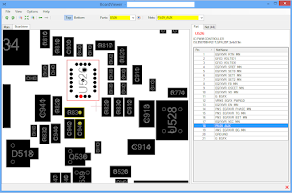
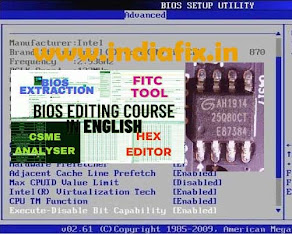





No comments:
Post a Comment