How to Fix the Dahua XVR Logo Stuck or Restar Problem: A Step-by-Step Guide
If you're experiencing an issue with your Dahua XVR (Hybrid Video Recorder) where the logo is stuck on the screen or restart automatic, it could be due to a number of causes. The logo appearing on the screen usually indicates that the device is stuck during the boot process, potentially due to a firmware issue, settings misconfiguration, or a system hardware issue.
In this guide, we’ll walk you through the steps to update firmware and fix the Dahua XVR logo problem.
Steps for Flash Dahua XVR:
Download the Flash file from here.
Format a USB flash drive to FAT32.
Extract flash file file Copy the all firmware file onto the USB drive.
Power off Dahua XVR Insert the USB drive into the USB port of the XVR.
Power up the XVR & Wait Few minutes
The XVR should automatically begin the firmware recovery process from the USB drive.
Dahua Flash/Bios File Download
|
Model |
Donload Link |
|
XVR4108HS |
|
|
XVR4116HS |
|
|
HCVR4116HS-S2 |
|
|
XVR5116HS |
|
|
XVR4116HS-S2 |
|
|
XVR5232AN-X |
|
|
XVR-4B16 |
|
|
XVR4104HS-S2 |
|
|
XVR5104HS-S2 |
|
|
XVR4B08 |
|
|
XVR4A08 |
|
|
XVR4232AN-X |
|
|
XVR5116AN-X |
Notes:
- ℹ️ Information: The This file archive is compressed using WinRAR. Please make sure that you have the latest version of WinRAR installed. Before flashing, cross-verify your old BIOS BID number for seamless upgrading.
- 🔒 Safety Precautions: Before flash the this file, make sure to save a copy of your current BIOS file and keep it safe on your computer. Be aware that your computer settings might change after flash the BIOS, so it's important to be careful and take precautions to protect your system.
- ⚠️ Caution: If you use the this file, your warranty may be voided, and your computer could become unusable. Proceed only if you are aware of the risks and have the necessary skills!



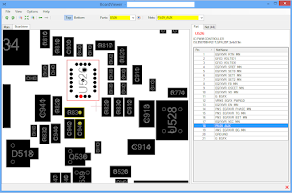
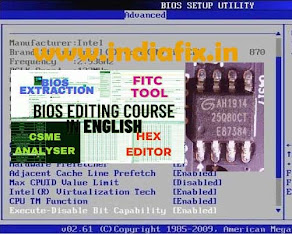





No comments:
Post a Comment