The Intel Flash Image Tool is a utility provided by Intel that allows users to flash or update firmware on Intel-based devices. It's typically used for updating BIOS or other firmware components on Intel motherboards and systems. The tool provides a way to manage and deploy firmware updates, which can be crucial for improving system stability, security, and compatibility.
Here are some key features and functionalities of the Intel Flash Image Tool:
Firmware Update: It enables the update of system firmware to the latest version provided by Intel, which can include BIOS updates, microcode updates, and other firmware-related improvements.
Image Creation: Users can create and manage firmware images before deploying them to the target systems.
Deployment: The tool facilitates the deployment of firmware updates across multiple systems, which is useful in enterprise environments for maintaining consistency.
Verification: It often includes options for verifying the integrity of the firmware image to ensure that it hasn’t been corrupted or tampered with.
Compatibility: It ensures that the firmware image being flashed is compatible with the target hardware, reducing the risk of issues during the update process.
MEAnalyzer V1.307.0 R352 Updated [ Click Here Download ]
1. Intel ME System Tools v2 r1 [ Click here Download ] For ICH8 & ICH8M systems which come with ME firmware v2.
2. Intel ME System Tools v3 r2 [ Click here Download ] For ICH9 systems which come with ME firmware v3.
3. Intel ME System Tools v4 r1 [ Click here Download ] For ICH9M systems which come with ME firmware v4.
4. Intel ME System Tools v5 r2 [ Click here Download ] For ICH10 systems which come with ME firmware v5.
5. Intel ME System Tools v6 CCK r1 [ Click here Download ] For 5-series (Ibex Peak) or 89xx-series (Cave/Coleto Creek) systems which come with ME Ignition firmware v6.
6. Intel ME System Tools v6 IBX r2 [ Click here Download ] For 5/34xx-series systems which run ME 1.5MB, 5MB DT, 5MB MB, Ignition IBX v6.
7. Intel ME System Tools v7 r2 [ Click here Download ] For 6-series systems which come with ME firmware v7.
8. Intel ME System Tools v8 r3 [ Click here Download ] For 7-Series systems which come with ME firmware v8. Also for some 6-series, C600 & X79 systems which have been upgraded to ME firmware v8.
9. Intel ME System Tools v9.0 r1 [ Click Here Download ] For 8-series systems which come with ME firmware v9.0.
10. Intel ME System Tools v9.1 r7 [ Click here Download ] For 8/9/C220/C610-series systems which come with ME v9.0 - v9.1.
11. Intel ME System Tools v9.5 r6 [ Click here Download ] For 8-series systems which come with ME firmware v9.5.
12. Intel ME System Tools v10.0 r8 [ Click here Download ] For Broadwell mobile systems which come with ME firmware v10.0.
13. Intel CSME System Tools v11 r46 [ Click here Download ] For 100/200/Z370/H310C/X299/C400/C620-series systems which run CSME v11.
14. Intel CSME System Tools v12 r38 [ Click here Download ] For 300/C240-series systems which run CSME v12.
15. Intel CSME System Tools v13.0 r7 [ Click here Download ] For systems running CSME v13.0.
16. Intel CSME System Tools v13.30 r3 [ Click here Download ] For systems running CSME v13.30 (update).
17. Intel CSME System Tools v13.50 r3 [ Click here Download ] For systems running CSME v14.0.11 or older.
18. Intel CSME System Tools v14.0.20+ r20 [ Click here Download ] For systems running CSME v14.0.20 or newer.
19. Intel CSME System Tools v14.5 r7 [ Click Here Download ] For systems running CSME v14.5.
20. Intel CSME System Tools v15.0 r15 [ Click here Download ] For systems running CSME v15.0.
21. Intel CSME System Tools v15.40 r3 [ Click here Download ] For systems running CSME v15.40.
22. Intel CSME System Tools v16.0 r2 [ Click here Download ] For systems running CSME v16.0.
23. Intel CSME System Tools v16.0 r8 [ Click here Download ] For systems running CSME v16.0.
24. Intel CSME System Tools v16.1 r0 [ Click here Download ] For systems running CSME v16.1.
25. Intel CSME v16.50 [ Click here Download ].
26. Intel TXE System Tools v1 r4 [ Click here Download ] For Bay Trail systems which come with TXE firmware v1.
27. Intel TXE System Tools v2 r3 [ Click here Download ] For Braswell/Cherry Trail systems which come with TXE firmware v2.
28. Intel CSTXE System Tools v3 r12 [ Click here Download ] For Apollo Lake systems which come with CSTXE v3.
29. Intel CSTXE System Tools v4 r6 [ Click here Download ] For Gemini Lake systems which run CSTXE v4.
30. Intel CSME System Tools v18.0 r2 [ Click here Download ] For systems running CSME v18.0.2
To use the Intel Flash Image Tool, you would generally follow these steps:
Download the Tool: Obtain the Intel Flash Image Tool from the Intel website or here.
Prepare Firmware Images: Download the appropriate firmware image for your system.
Run the Tool: Launch the Intel Flash Image Tool on your system.
Select Firmware Image: Choose the firmware image you want to flash.
Initiate Flashing Process: Follow the prompts to start the flashing process. The tool will typically guide you through the necessary steps.
Reboot: After the flashing process is complete, you may need to reboot your system for the changes to take effect.
It's important to follow the instructions provided with the tool carefully to avoid potential issues. Flashing firmware can be risky if not done correctly, so make sure you have backups and follow best practices.



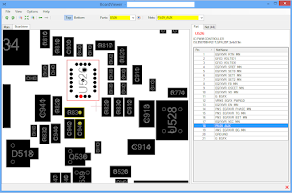
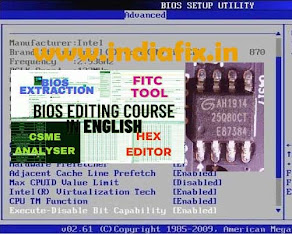





Gracias.
ReplyDeletegood
ReplyDelete