If you're facing issues with your ASUS laptop and suspect that the RAM might be causing problems, here are a few things you can try:
Check for Physical Issues:
Ensure that the RAM modules are seated properly in their slots. Sometimes, reseating the RAM can resolve connection issues.
Diagnostic Tools:
ASUS laptops often come with diagnostic tools. Check your laptop's user manual or the ASUS website for information on how to run diagnostics to check the health of your RAM.
Update Drivers and BIOS:
Ensure that your laptop's drivers and BIOS are up to date. Sometimes, software issues can affect the performance of hardware components, including RAM.
Windows Memory Diagnostic:
You can use the built-in Windows Memory Diagnostic tool to check for memory issues. To use this tool:
Press
Windows key + Rto open the Run dialog.Type
mdsched.exeand press Enter.Choose to restart your computer and check for memory problems.
Third-Party Diagnostic Tools:
There are also third-party tools available, such as Memtest86, that can help diagnose memory issues. You can create a bootable USB drive with these tools and run tests on your laptop's RAM.



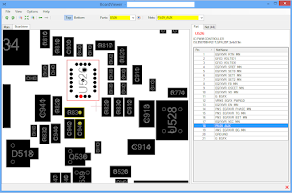
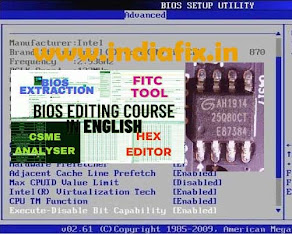





No comments:
Post a Comment