To enter the BIOS (Basic Input/Output System) on a computer, you typically need to press a specific key or combination of keys during the boot process. The specific key or key combination can vary depending on the computer manufacturer and model. Here are the common methods to enter the BIOS:
-
Restart your computer: Start by restarting your computer if it's already powered on.
-
Pay attention to the startup screen: Look for a brief message or logo displayed on the screen during the startup process. This screen usually shows the manufacturer's logo or the computer's brand.
-
Identify the BIOS key: While the startup screen is visible, pay attention to any instructions or text that indicate which key to press to enter the BIOS. Common keys include Del (Delete), F2, F10, F12, or Esc. Sometimes you may need to press a specific key combination, such as Ctrl+Alt+Del or Fn+F2.
-
Press the BIOS key: Once you have identified the BIOS key, press it immediately and repeatedly until the BIOS setup utility or a similar screen appears. Make sure to press the key before the operating system starts loading.
-
Navigate the BIOS: Once you are in the BIOS setup utility, you can use the keyboard's arrow keys, Enter key, and other designated keys to navigate and make changes. Note that the BIOS interface and options can vary depending on the computer manufacturer.
-
Save changes and exit: After making any necessary changes in the BIOS, save the settings by following the on-screen instructions. Typically, you can press the F10 key to save and exit the BIOS, but refer to the instructions displayed on your screen for the exact method.
Remember that accessing the BIOS can differ depending on the computer model or manufacturer. If you're unsure of the correct key or key combination, you can refer to the computer's manual or search for the specific instructions online based on your computer's make and model.
Acer BIOS Enter button
The most common keys to enter Setup on Acer hardware are F2 and Erase.
On older computers, try F1 or the key combination Ctrl + Alt + Esc.
If
your computer is equipped with BIOS ACER, you can return the BIOS to
bootable settings by pressing and holding the F10 key. After you hear
the two beeps, the settings have been restored.
Asus BIOS Enter Button
As with Acer, the most common key is F2.
Depending on your model, it might also be a Delete or Insert key, and less often F10.
Dell BIOS Key
On newer Dell computers, try the F2 key when you see the Dell logo.
Or, try F1, Delete, F12, or even F3.
Older models might use Ctrl + Alt + Enter or Delete or Fn + Esc or Fn + F1.
HP BIOS Enter Button
The keys most commonly used on HP machines to enter settings include F10 and Esc.
On some HP F1, F2, F6, or F11 computers it will open the gate to the BIOS.
On the HP Tablet PC F10 or F12 will take you into the BIOS.
HP has compiled information about its BIOS here.
Lenovo BIOS Enter Button
The F1 or F2 key will take you into the BIOS.
Older hardware may require the key combination Ctrl + Alt + F3 or Ctrl + Alt + Enter key or Fn + F1.
If you have a ThinkPad, check out this Lenovo resource: how to access BIOS on a ThinkPad.
MSI BIOS Enter button
If
you know that your computer uses an MSI motherboard, then the key to
triggering the BIOS is most likely the Delete key. You may even see a
message that says "Press Del to enter SETUP". On some MSI motherboard
models, the key to accessing the BIOS is F2.
Sony BIOS Enter Button
On a Sony VAIO, F2 or F3 will take you into the BIOS, but you can also try F1.If
your VAIO has an ASSIST key, try to press and hold it while you turn on
the laptop. This also works if your Sony VAIO came with Windows 8.



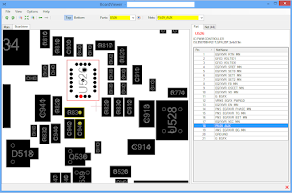
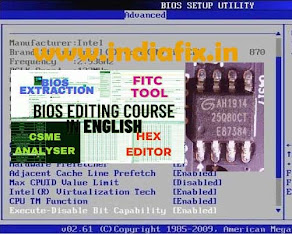





No comments:
Post a Comment